iTerm2: a terminal emulator for macOS that does amazing things.
https://iterm2.com/| Installer Source| Releases (json) (tab)
iTerm2: a terminal emulator for macOS that does amazing things.
https://iterm2.com/| Installer Source| Releases (json) (tab)
To update versions, use iTerm2's built-in software update.
These are the files / directories that are created and/or modified with this install:
/Applications/iTerm.app/
The only bad thing about iTerm2 is that it's so seamless and intuitive that you quickly forget why you started using it - it just fades into the background.
iTerm2 supports a lot of nifty features, including:
Important: Unlike most packages, iTerm2 will be installed to
/Applications.
Open Preferences with Cmd ⌘ + ,
- Appearance
- Tabs
- Preserve window size when tab bars shows or hides
- Profiles
- General
- Command
- Custom Shell (see the Fish Cheat Sheet: <https://webinstall.dev/fish>)
- Colors
- Color Presets... (see theme recommendations below)
- Text
- Font (see the Nerd Fonts Cheat Sheet: <https://webinstall.dev/nerdfont>)
- Anti-Aliased
- Terminal
- Notifications
- Check Silence bell
- Uncheck Flash visual bell
- Advanced
- Automatic Profile Switch (see notes below)
- Advanced
- (this is where you can reset prompts)
I suggest using different profiles:
hostname)app@ for VPSes and cloud environments)app@hostnames for production systems)root@)You need to "Install Shell Integration" on each host for profile switching to work.


There are 216+ color schemes.
Here's my shortlist. I chose them because they are easy on the eyes and distinct.
Two-finger click "Save Link As" (or similar) to download.
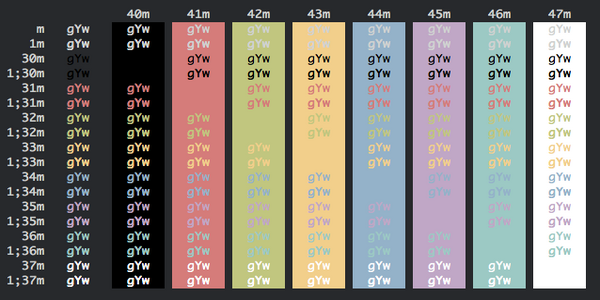
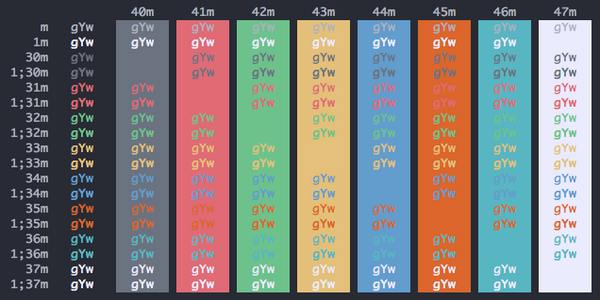
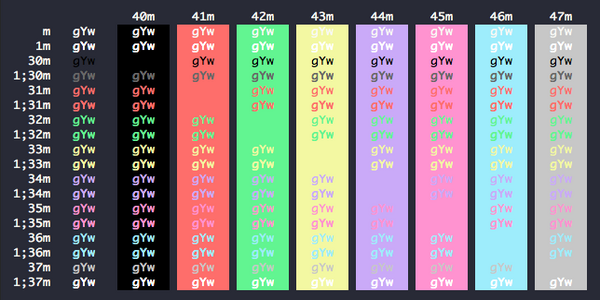
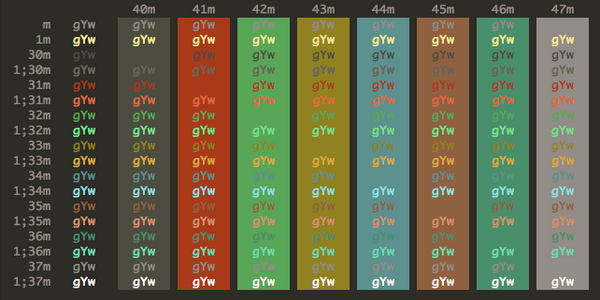
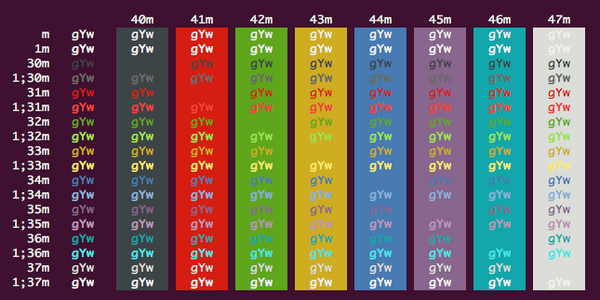
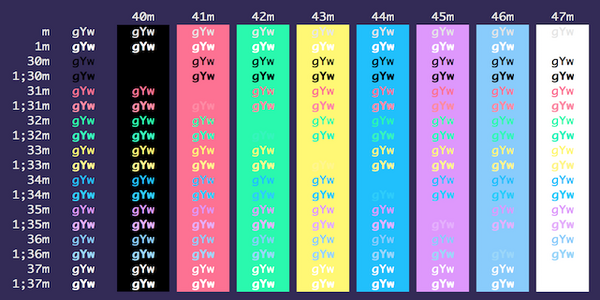
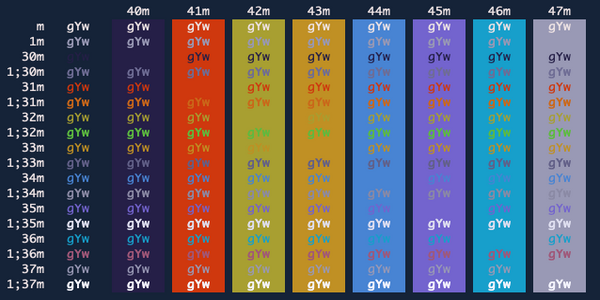

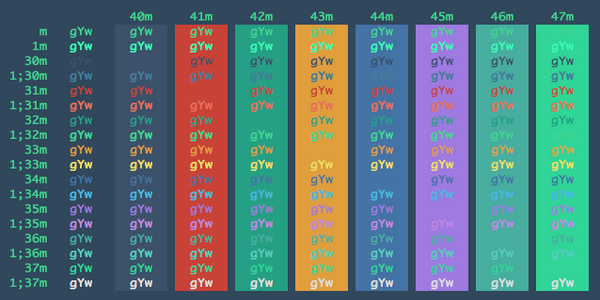
If you're using fish (as you should be!), be sure to set your shell color theme to the same or similar:
fish_config colors